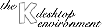
Next Previous Table of Contents
KFM can be used via HTTP and FTP proxies. You can set the proxy server with
KFM's menu entry Options|Configure Browser|Proxy.
Please make sure to save the canged settings with Options|Save settings
to make the proxy setting persistent.
When displaying a directory, KFM looks for a hidden file
.directory
inside the directory. You can create such a file to modify the way in which the directory is displayed. The file is simply a kdelnk file. For example:
# KDE Config File
[KDE Desktop Entry]
Name=Settings
Name[de]=Einstellungen
Name[pl]=Ustawienia
MiniIcon=kcontrol.xpm
SortOrder=Desktop,Input_Devices,KWM,Network,Information,Sound
Icon=kcontrol.xpm
is the file used to describe the Settings directory. It changes the icon used to display the directory, it sets the (displayed) name of the directory according to the national language and fixes the order in which the subdirectories are displayed.
For the directories that build up the K^ menu, you can also use kmenuedit to change the appearance.
Normally, if you enter an url like:
ftp://ftp.somehost.com
KFM attempts an anonymous login to the ftp server. If you want to login as a certain user, enter an url like:
ftp://username@ftp.somehost.com
KFM will then ask for your password and connect to the server.
In most cases, this is because of an incorrectly configured loopback route on your system.
How to check for problems
Check if this command returns similar output:
# ping localhost
PING localhost (127.0.0.1): 56 data bytes
64 bytes from 127.0.0.1: icmp_seq=0 ttl=64 time=0.3 ms
64 bytes from 127.0.0.1: icmp_seq=1 ttl=64 time=0.2 ms
64 bytes from 127.0.0.1: icmp_seq=2 ttl=64 time=0.2 ms
...
If it doesn't, your loopback interface or route is not properly configured.
The output of the
/sbin/route
command should contain lines like the following:
Destination Gateway Genmask Flags MSS Window Use Ifac
loopback * 255.0.0.0 U 3584 0 13 lo
The important fields are the Destination, Gateway, Genmask and Iface. This means that the system is properly configured to route all loopback traffic through the loopback interface (lo).
The output of the
/sbin/ifconfig
command should contain the following lines:
lo Link encap:Local Loopback
inet addr:127.0.0.1 Bcast:127.255.255.255 Mask:255.0.0.0
UP BROADCAST LOOPBACK RUNNING MTU:3584 Metric:1
This means that the loopback interface is up and running.
Your /etc/hosts file should contain the following line:
127.0.0.1 localhost
This ensures that the "localhost" hostname is associated with your system's loopback address (127.0.0.1).
Fixing these problems
/sbin/ifconfig lo 127.0.0.1
/sbin/route add -net 127.0.0.0
Both these commands should, on a healthy system, be executed for you at
the bootup of your computer. If this isn't happening, check your network
startup files in /etc/rc.d.
If it STILL doesn't work
If none of these work, please send a full report to the KDE buglist Don't forget to mention that you have checked all these things.
Next Previous Table of Contents