| Linux-Mandrake: |
| User Guide and |
| Reference Manual |
MandrakeSoft
January 2000 http://www.linux-mandrake.com
In a previous section, we mentioned that it was possible to monitor processes; that is what we will cover next. To understand the operations we are going to perform here, it is helpful to know a bit more about them.
As with files, all processes that run on a Linux system are organized in the form of a tree, and each process has a number (its PID, Process ID), together with the number of its parent process (PPID, Parent Process ID).
This means that there is a process at the top of the tree structure, the
equivalent of the root for filesystems: init (see
Reference manual), which is always numbered 1. The next section
will explain two commands, ps and pstree, which
allow you to obtain information on a running process.
Every process in Unix can react to signals sent to it. There
exist 31 different signals. For each of these signals, the process can
reset the default behavior, except for two signals: signal number 9
(KILL), and signal number 19 (STOP).
Signal 9 kills a process irrevocably, without giving it the time to
terminate properly. This is the signal you send to a process which is
stuck or exhibits other problems. A full list of signals is available
using the command kill -l.
ps and pstreeThese two commands display a list of processes present on the system according to criteria set by you.
psSending this command without an argument will show only processes initiated by you and attached to the terminal you are using:
$ ps
PID TTY TIME CMD
5162 ttya1 00:00:00 zsh
7452 ttya1 00:00:00 ps
There are a large number of options, of which we will look at the most common:
a: also displays processes started by other users;
x: also displays processes with no control terminal (this
applies to almost all servers);
u: displays for each process the name of the user who
started it and the time it was started.There are many other options. Refer to the manual page for more
information (man ps).
The output of this command is divided into different fields: the one
that will interest you the most is the field PID, which contains
the process identifier. The field CMD contains the name of the
command executed.
A very common way of calling up ps is as follows:
$ ps ax | less
This gets you a list of all processes currently running, so that you can identify one or more processes which are causing problems and subsequently kill them.
pstreeThe command pstree displays the processes in the form of a
tree structure. One advantage is that you can immediately see what is
the parent process of what: when you want to kill a whole series of
processes and if they are all parents and children, you simply kill the
parent. You want to use the option -p, which displays the
PID of each process, and the option -u which displays the
name of the user who started off the process. As the tree structure is
generally long, you want to call up pstree in the following
way:
$ pstree -up | less
This gives you an overview of the whole process tree structure.
kill, killall and topxkillIf you are using KDE, there is a shortcut for killing a blocked X process. There is a very easily identifiable icon on the desktop, reproduced in figure 10.1.
xkill iconThis icon activates the command xkill which you can run from
a terminal. When you click on this icon (or start the program from your
terminal), the mouse cursor changes. You then left-click on the window
corresponding to the process you want to kill.
kill, killallThese two commands are used to send signals to processes. The command
kill requires a process number as an argument, while
killall requires a command name.
The two commands can optionally receive a signal number as an argument.
By default, they both send the signal 15 (TERM) to the relevant
process(es). For example, if you want to kill the process with
PID 785, you enter the command:
$ kill 785
If you want to send it signal 9, you enter:
$ kill -9 785
Suppose that you want to kill a process for which you know the command
name. Instead of finding the process number using ps, you can
kill the process directly:
$ killall -9 netscape
Whatever happens, you will only kill your own processes (unless you are
root), so don't worry about the "neighbor's" processes
with the same name, they will not be affected.
toptop is a program all in one: it simultaneously fulfils the
functions of ps and kill. It is a console mode
program, so you start it from a terminal, like it is shown in
figure 10.2.
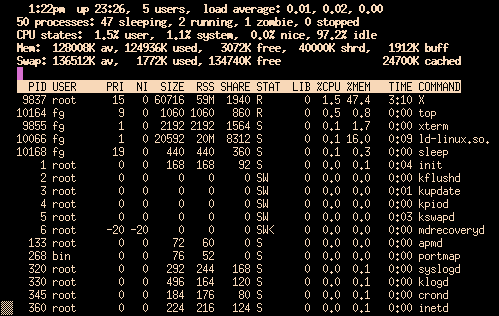
topThe program is entirely keyboard controlled. You can access help by
pressing 'h'. Here are some of the commands you can use.
'k': this command is used to send a signal to a process.
top will then ask you for the process PID followed by
the number of the signal to be sent (15 by default);
'M': this command is used to sort processes by the amount of
memory they take up (field %MEM);
'P': this command is used to sort processes by the CPU time
they take up (field %CPU; this is the default sort
method);
'u': this command is used to display a given user's processes,
top will ask you which one. You need to enter the user's
name, not his UID. If you do not enter any name, all
processes will be displayed;
'i': this command acts as a toggle; by default, all processes,
even sleeping ones, are displayed; this command ensures that only
processes currently running are displayed (processes whose STAT
field states R, Running) and not the others. Using this
command again takes you back to the previous situation.