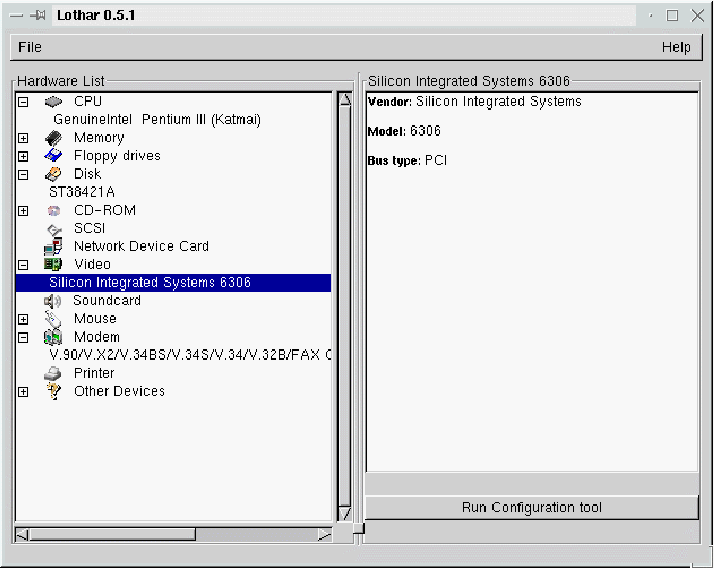
| Linux-Mandrake: |
| User Guide and |
| Reference Manual |
MandrakeSoft
January 2000 http://www.linux-mandrake.com
When was the last time you had to install a new sound card on your Linux system and just couldn't quite get it to work? Sure you know which model it is and can even guess which driver supports it and may even have some idea as to the IRQ, DMA and I/O port it uses.
Here comes Lothar.
Lothar is a fully GUI based tool which ties together many of the tools already included in a Linux distribution to automate and simplify the process of installing new hardware. Some items will be detected, others can be selected from a drop down list. The various I/O, IRQ and such X86 annoyance settings can be adjusted from within this interface.
The window (figure 9.1) is separated in two parts, one with the list of devices detected, another with information about the device selected. All devices are sorted by categories.
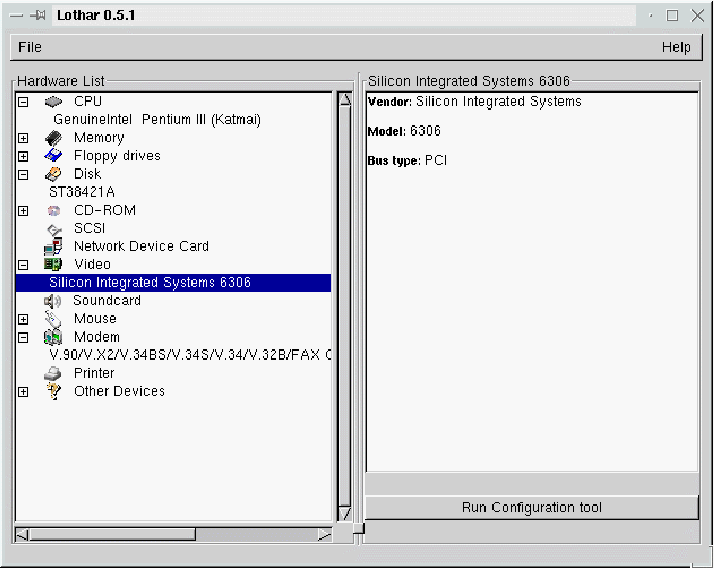
You can select a category and show all hardware detected in it by using
+ or -. This action will expand tree with device detected on
this category. If you select a device, you'll see some useful
information about this device. And in some cases you'll see a
configuration button; that will allow you to configure the selected
device.
The configuration tools called from within Lothar through Run Configuration Tool are:
To exit Lothar, go to the File menu and select
Exit.
Lothar SoundConfig (figure 9.2) is used to configure the soundcard. In most cases your card will be detected. If not, try to select one in the list.
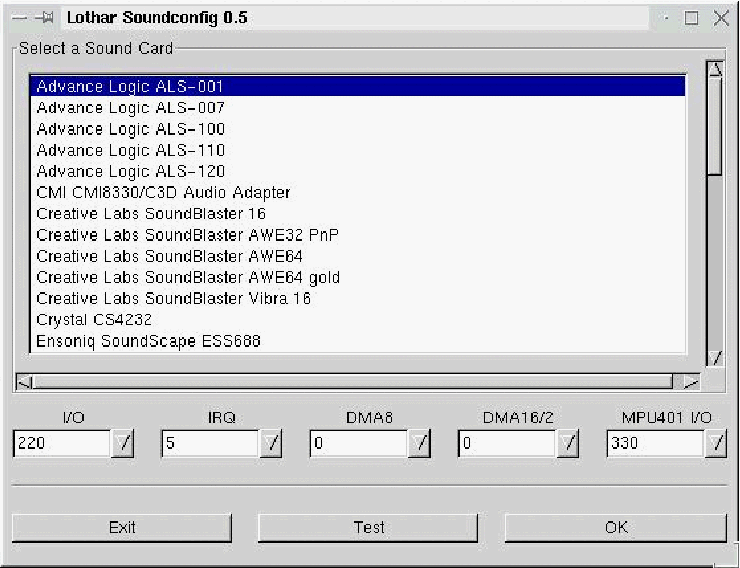
Some cards need some parameters as I/O, IRQ, DMA,
DMA 16/2, MPU401 I/O. You can easily select
them by clicking on the arrow of each combobox. These values can be
found in the manual of your soundcard. If the value is set up to
-1 you don't need to specify a value. After selecting a card
and its parameters (if needed), you can test it by pressing the
Test button. If your card is correctly configured, you'll
hear a sound sample. Test mode won't write any configuration files. If
the test is okay, you can save the configuration by pressing
Ok. A sample will be played to confirm. If you're not sure of
your settings, use Test button instead Ok, it's
safer.
Lothar EtherConfig (figure 9.3) has the same interface as SoundConfig but with less parameters and without a testing mode. In most cases your card will be detected. If not, try to select one from the list.
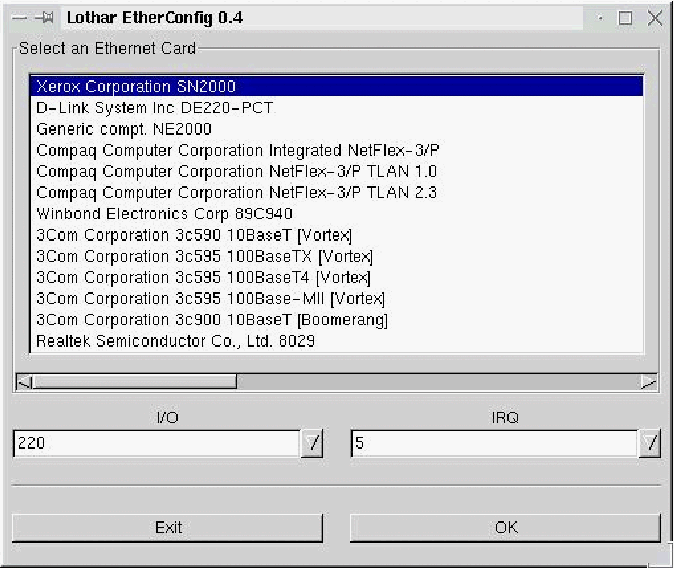
Some cards need some parameters as I/O, IRQ, DMA. You
can easily select them by clicking on the arrow of each combobox. These
values can be found in the manual of your Ethernet card. If the
value is set up to -1, you don't need to specify a value. You
can save configuration by pressing Ok.
In some cases, Lothar can freeze your system. So use it carefully. In other cases, hardware can be misconfigured or not be detected at all. For more information, news, links, etc, have a look at the Lothar home page:
http://www.linux-mandrake.com/lothar/index.html