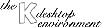
Next Previous Table of Contents
If you do not like something about the way the desktop looks or operates, you can probably change it. KDE is very configurable and you can change almost every aspect of the appearance and the behavior of your desktop. Unlike many other Unix desktop environments, you do not have to edit cryptic configuration files, either! You use the KDE Control Center, a special program for configuring your desktop.
Launch the Control Center from the Application Starter. A window with two panes appears, displaying a list of modules in the left pane. Open a module by clicking the "plus" sign next to the module or by double-clicking the module name. Then, click one of the module category names to edit its configuration in the right pane.
Changing the configuration is fairly straightforward. A help button is available on each configuration panel to explain settings that are not obvious. Each panel has buttons labeled Ok, Apply, and Cancel, which work as follows:
Note: If you make changes on one configuration panel and move to a different module without clicking Ok or Apply first, your changes will be lost.
Here is a brief overview of the configuration modules:
Go ahead! Explore the configuration possibilities and discover the flexibility of KDE.
Next Previous Table of Contents